The April 2019 update has been posted and ready for download. If you have an active support license run your CSUpdate program in the installation directory, or Click Here to download and install the latest Updater. For stations without an active support license contact your supplier or Arctic Palm Sales to activate your support license.
The Update Module will verify your support license, check for updates. If updates are available, the Updater will backup your existing version then download and install the latest updates.
Featured Updates in this Release
Center Stage Live
Data Casting with Center Stage Live
Data Casting: Posting Program Associated Data to RDS\RBDS Encoders, HD Radio, The Artist Experience, DAB/DRM, DTS Connected Radio (DTS Hybrid Radio), Web Sites, Streaming Services, Web Services such as, TuneIn, etc.
DTS Connected Radio/HD Radio
Simulator
The existing Center Stage simulators are a composite style simulation. That is they show how metadata may display on different receivers. With the addition of artwork we have created a more DTS Connected Radio/HD Radio simulator that more accurately represent how a actual receiver would look.
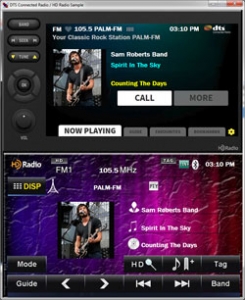
CSPRM
Since the approval to post PRSS MetaPub artwork on other devices and services CSPRM has been modified to pass the link tothe artwork to CSRDS and can be added to your Web, Stream or other device or service using the Merge code ***WEBART***.
CSRDS
CSRDS has been modified to pass the artwork link from CSPRM to a user definable template using the merge code ***WEBART***. See the CSRDS Templates PDF on the downloads page for details.
To assist in tracking PAD and Artwork issues with The Artist Experience we have added a new CSRDS/JMSAC Verification Tool. When Selected CSRDS will start the verification tool and alter the JMSAC IP and Port to localhost:7878. Once started the PAD and Artwork posting will go to the verification tool and NOT the live JMSAC.
CSRDS/JMSAC Verification Tool
Trouble shooting artwork and to a lesser extent HD PAD data can be difficult, where to start, what to look for, etc. A good place to start it to verify CSRDS is actually sending data to iBiquity’s JMSAC module that actually handles the feeds to the HD systems. To avoid other possible issues, we have developed the CSRDS\JMSAC verification tool that will show exactly what is received from CSRDS. This process uses the Direct File Copy method to send images that will show in the tool.
The Verification Tool has four image displays to watch the progression of artwork through the system. These are based on the commands received from CSRDS.
Direct File Copy command will show the artwork in the Received area.
Sync Pre-Send will move the artwork to the Next area
PSD Send will move the Next Area image to the On-Air area based on the LotID
ASYNC Send will show the station logo in the receive area and transfer it to the Logo Area
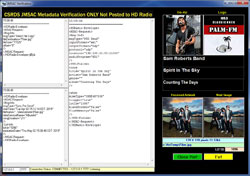
As each command is received the XML code will appear in the command display areas.
Top Left – Direct File Copy
Bottom Left Sync and ASync commands
Large right area the PSD Send command
To start the test, select the DTS/JMSAC command from the Tools Menu in CSRDS. To End the test Exit the Tool or select Stop CSRDS/JMSC from the tools menu. During the test CSRDS will display a large red message noting the metadata is NOT going to the live system. When the test is ended the feeds automatically go back to the live feed.
CSScheduler
The logo file naming has been modified to better define the logo file and still meet the HD Logo Specification by adding the channel instead of logo to the filename.
To avoid issues with inconsistent drive mappings CSScheduler will force the image file to the main Center Stage Live installation directory n the GraphicFiles directory where CSRDS can find it.
